Gadgets and widgets enable you to customize and enhance your blog. Widgets and gadgets are lightweight apps that allow users to interact with other apps or websites. Blogger supports all sorts of widgets and gadgets for your blog, and you don't need to be a programming guru to add them. You can add them from internal or external sources. Blogger gives access to Gadgets through the same area where you edit the layout of your blog.
As at the time this blog post is been written, there are at least 26 internal Gadgets in the blogger blog. I believe you don’t need all on your blog. Your niche will determine which to use, remember, the more the gadgets and widgets you add, the heavier your blog site. This may affect your blog load time and overall speed.
Here are the 26 internal Gadgets in blogger blog you can choose from:
- AdSense: Earn revenue by displaying relevant ads on your blog.
- Featured post: Highlight a special post on your blog.
- Blog search: Let visitors search your blog.
- HTML/JavaScript: Add third-party functionality or other code to your blog.
- Profile: Display information about yourself to your visitors.
- Blog Archive: Make it easy for visitors to navigate your blog with links to older posts.
- Page Header: Display your blog's title and description.
- Followers: Displays a list of users who follow your blog
- Image: Add an image from your computer, or from somewhere else on the web.
- Labels: Show all the labels of posts in your blog.
- Pages: Display a list of stand-alone pages on your blog.
- Link List: Display a collection of your favorite sites, blogs, or web pages for your visitors.
- Text: Add a text message to your blog.
- Popular Posts: Display a list of the most popular posts from your blog
- Blog's stats: Display the number of page views to your blog.
- Blog List: Show off what you read with a blog roll of your favorite blogs
- Follow by Email
- Make it easy for visitors to subscribe to email delivery when you publish a post.
- Feed: Add content from an RSS or Atom feed to your blog.
- Logo: Show your Blogger pride by adding a logo to your page.
- Subscription Links: Let your readers easily subscribe to your blog with popular feed readers
- Translate: Let visitors translate your blog into different languages.
- List: Add a list of your favorite books, films, or anything you like.
- Contact Form: Add a contact form to your blog.
- Wikipedia: With this gadget, you can quickly, conveniently, and easily search on Wikipedia for articles or full text.
- Attribution: Display your blog's attribution data.
- Report Abuse: Report inappropriate content
To access these gadgets, Login to your Blogger account>>Dashboard>>Layout

You’ll see how your blog layout is when you land on the Layout section of your blog. Here, you can add, remove, and edit gadgets on your blog. Click and drag to rearrange gadgets. The Layout tab shows all the elements that make up your blog, including the main "Blog Posts" area as well as the header section and menus, sidebars, etc.
- 6 Types Of Toxic People You Should Avoid at All Costs
- 7 Signs Of A Genuine Friend
- 7 Tips On How To Make People Like You Easily
How To Add Gadgets In Blogger Blog
To add a gadget, Click any blue Add a Gadget button to select a new Gadget
There may be a lot of "Add a Gadget" link in the "Layout" section, so decide which gadget you would like to add to the blog and where it to be first before proceeding to click the link to add a gadget. However, you will be able to reposition or rearrange the gadgets in the layout though.

When you click on the "Add a Gadget" a window will pop up with about 26 gadgets. Scroll down the bar and find the one you want to add and hit the Plus button at the extreme upper right corner of that gadget.

That is it but wait, some gadgets will be added straight away, but some too, need to be configured. A new window will pop up for you to configure such gadgets. Examples of gadgets that need to be configured include but not limited to HTML/JavaScript, Featured post, Blog list, Link list, Pages, and Labels. To configure a gadget simply means to set it up for a particular purpose, the way it will look on your blog. For instance, in the above infographic, I have selected the "Featured Post" gadget. So let's configure it below!
How To Configure Blogger Gadgets
So I hit the "plus" button in the blue square background at the upper right corner of the featured post gadget. A new window pops up for me to configure it, see how I configured it below.

I have ticked, all that I need to show for this particular gadget and I hit the "Save" button at the bottom of it and that is it.
How To Remove A Gadget From Blogger Blog
What if you've added a gadget and for some reasons you don't need it anymore, what will you do? Ofcourse, you will just remove it. To remove a gadget from a blogger blog:
Go to Dashboard>> Layout
Look through the layout of your blog and locate the gadget you would like to remove from the blog. All gadgets have a pencil-like object at the extreme right of it. Clicking on this pencil-like object enables you to either make changes or remove it. So click on this pencil-like object on the gadget you will like to remove and the window will pop up. Go to the bottom and click "Remove".
A message will pop up at the top of the window asking you whether you are sure to remove the gadget, "Are you sure that you want to remove this page element from your page?" click Ok to remove the gadget.

How To Rearrange Gadgets On Blogger Blog
Blogger makes it very easy for you to rearrange gadgets on your blog. This means that you can lift or drag and drop gadgets from one area to the other. For instance, you can drag and drop a gadget from the sidebar to the bottom or to the top of your blog layout. Note: there are some gadgets that are permanent in their position hence you can't drag and drop them to a different place. Those gadgets that have the grey bar with five white dots inside it to the left are those that could be drag and dropped.
Another way to know if a gadget can be drag and dropped is when you hover your cursor on it, it changes to square arrows. So you can drag and drop gadgets with this feature anywhere in the layout to your convenience.

Don't forget to save changes at the bottom right corner of the layout page

That is it, you're done! Happy blogging!





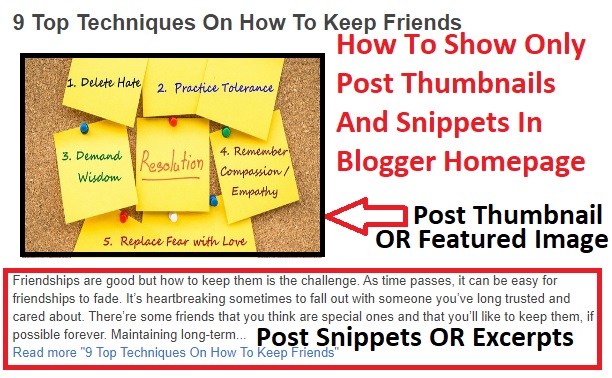



19 Comments
Just desire to say your article is as astonishing.
ReplyDeleteThe clarity on your post is simply cool and i could assume you
are a professional on this subject. Fine together with your permission allow me to seize your feed to keep updated with forthcoming post.
Thank you one million and please continue the enjoyable work.
0mniartist asmr
I constantly spent my half an hour to read this weblog's content daily along with a mug of coffee.
ReplyDelete0mniartist asmr
My family members every time say that I am killing my time here at web, but I know I am getting familiarity all the time by reading thes pleasant articles.
ReplyDelete0mniartist asmr
certainly like your website however you need to check the spelling
ReplyDeleteon several of your posts. Many of them are rife
with spelling problems and I in finding it very bothersome to tell the reality on the other hand I will
surely come back again.
I visited several websites except the audio quality for audio
ReplyDeletesongs current at this site is genuinely fabulous.
You really make it appear really easy together with
ReplyDeleteyour presentation but I to find this matter to be really one thing that I believe
I would by no means understand. It seems too complex and extremely
wide for me. I am having a look ahead in your subsequent post, I will attempt to get the hold of it!
You actually make it appear really easy together with your presentation but I find this topic to be actually
ReplyDeletesomething that I think I might by no means understand.
It sort of feels too complicated and extremely huge for me.
I'm having a look forward on your next post, I will try to get the dangle
of it!
Its such as you learn my mind! You appear to know a lot
ReplyDeleteapproximately this, such as you wrote the ebook in it or something.
I believe that you simply could do with a few p.c.
to power the message home a bit, however instead of that, that is great
blog. An excellent read. I will certainly be back.
Hi to all, as I am really keen of reading this web site's
ReplyDeletepost to be updated regularly. It includes nice material.
scoliosis
ReplyDeleteI am really thankful to the owner of this web site who has shared this
enormous article at at this time. scoliosis
I think this is one of the most significant information for me.
ReplyDeleteAnd i'm glad reading your article. But wanna
remark on some general things, The site style is ideal,
the articles is really excellent : D. Good job,
cheers
best Mixer Grinder Under 6000
ReplyDeletebest mixer grinder under 3500
best mixer grinder under 1000
best mixer grinder in India
Thanks for sharing this post! Gadgets Africa is the foremost digital media platform that helps you know everything about your gadgets. Our website carries gadgets news as well as gadgets review Kenya. If you’re interested to know, kindly visit us.
ReplyDeleteNice post
ReplyDeleteNokia Asha Series Mobile Price
Walton Primo H10 price in usa
Make Mini UPS for Wifi Router and ONU Device
harry potter return to hogwarts in hindi download
Motorola Moto E40 Price In USA
pubg mobile 1.8 update download
realme gt neo 2 price in india flipkart
Suspense24
Thanks for sharing ! WeeTracker - Business, Startups & Economy News From Africaaims to capitalize the news for taking the business towards success. It is just because of making the right decisions while concerning bold business ventures that multiple entrepreneurs operate in all the aspects of the world achieved success. Please visit our website
ReplyDeleteStartup funding Africa
Nigerian Fintech startups
Venture Capital Africa
African eCommerce startups
Kenyan Technology startups
Your blog is really very helpful! Want to buy the best smartphones in Nairobi but can't find the right smartphone that can meet your needs? If it is, then choose Gadgets Africa to read about the Best Smartphones Nairobi.
ReplyDeleteThanks for such an informative post. Truly, the development reflects mounting confidence within the
ReplyDeleteEconomy. Lead your business towards its exponential expansion. Venture Capital Africa aims to raise funds through the aid agencies, international banks and Nigerian institutional investors.
African Fintech startups
Business news Africa
.. African Technology Startups
African eCommerce startups
Wow this is amazing post.
ReplyDeletebest chairs mart
Wigs for women
best zero gravity office chairs
best chairs for degenerative disc disease
Very valuable and informative blog post on Gadgets. Keep updating your blog posts. Read about the Kenyan Technology Startups from WeeTracker.
ReplyDelete