In this tutorial, we will learn about how to use Rank Math Analytics. As Clive Humby famously said in 2006, “data is the new oil”. It couldn’t be more true – especially today. We all use, need, consume, and require data to go about our day. To succeed in SEO, you need data as well.
Data, that gives you insights into what your visitors are doing. Data, of how your website is doing in search engines so you know where you are lacking and where you can improve. Data, of what content and what type of content is working with your audience so you can produce more of that.
Rank Math takes all this data from your search console, your Google Analytics profile, and from your WordPress website and turns it into meaningful graphs and insights.
How To Use Rank Math Analytics
- Know how optimized your content really is.
- Get a bird’s eye view of your search performance.
- Track rankings and keywords including metrics like your avg. search position, CTR, and more.
- See which posts are performing well.
- Keep track of what content isn’t performing as well as you had expected.
Let’s dive into each feature and find out how you can the most out of this module.
Dashboard
The dashboard is where you will see an overview of your current SEO standing and also your immediate SEO progress. The idea is that you should be able to glance at the dashboard and see where your website’s current state with respect to organic traffic. Here is what the dashboard looks like.
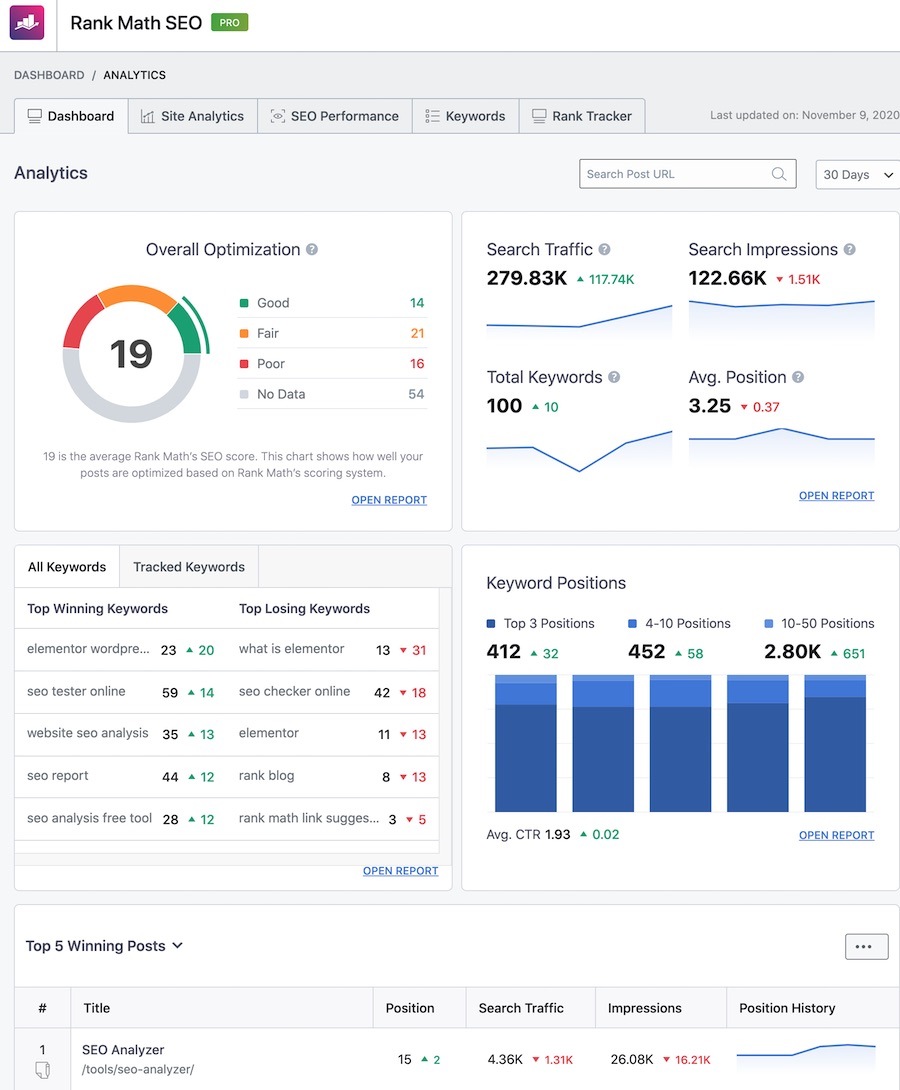
Selecting a Timeframe
On the Dashboard, and technically on all reports that we discuss after this, you’ll see a timeframe option on the top right.
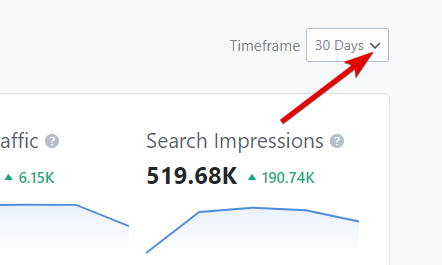
The default value is set to 30 days. That means any data you see in the dashboard or reports is limited to the past 30 days. If you click the drop-down menu, you’ll be able to select from many different timeframes.
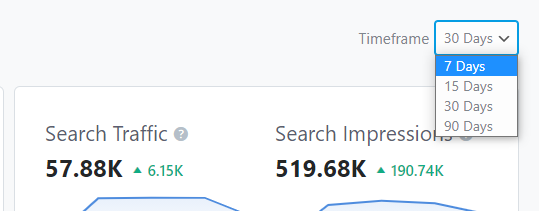
And as you select a different time frame, the data in the dashboard and all the reports will reflect the change.
How To Use Rank Math Analytics
Overall Optimization Chart
One of the most useful features of Rank Math is the on-page tips that it gives you. Based on the focus keywords that you provide, Rank Math gives you practical advice on how to optimize your post to maximize the potential for organic traffic. To quickly know how well you’ve optimized your post, Rank Math also assigns it an optimization score. We’ve described all this in detail in our guide on how to score 100/100 with Rank Math.
You can check the score of the individual posts when you edit them or in the all posts section. You can even filter them quickly using the powerful filters and bulk actions in Rank Math. But, that does not give you a complete picture.
The Overall Optimization report does exactly that. It gives you a bird’s eye view of the overall optimization of your posts. It shows you the average optimization score across your website and the number of posts that have good, fair, or poor optimization. Here is how the report looks.
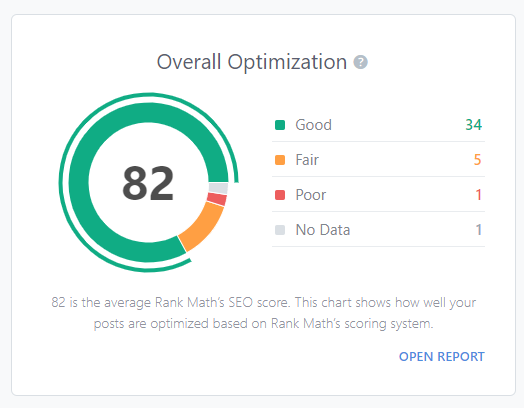
At the bottom right, you also have a link to the full report. Clicking that will take you to the Site Analytics Report, which we’ve discussed later in the article.
How To Use Rank Math Analytics
SEO Performance Overview Report
The SEO performance overview gives you a quick update on your search traffic, overall impressions, clicks generated, and the total number of keywords you’re ranking for. The handy line graph gives you a quick view of the overall trend for all these metrics. Here is how it appears:
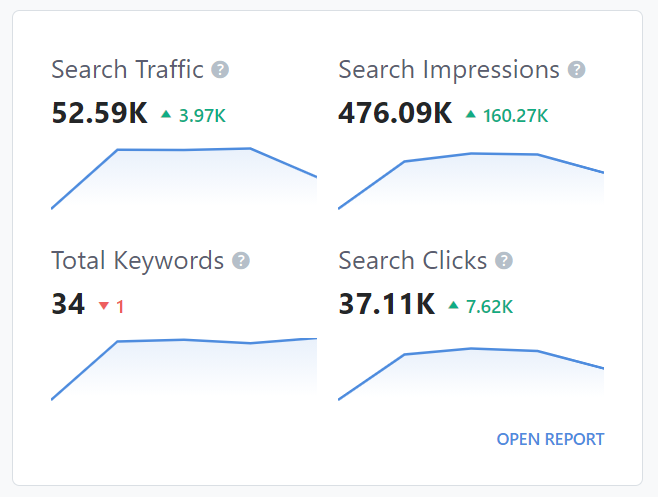
On the bottom right, you have a link to the full report. Clicking the link will take you to the SEO Performance tab, which we’ve discussed later in this article.
- How To Easily Configure Schema Markup In Rank Math
- How To Optimize Post With Rank Math [Scoring Perfect 100 On 100 With Rank Math]
- How To Setup Rank Math Redirections In 4 Easy Steps
- How To Setup Rank Math SEO Plugin On Your Website [4 Easy Steps]
How To Use Rank Math Analytics
Keyword Report Overview – Numbers PRO
After the SEO Performance section, we show you a brief overview of your top winning keywords, top losing keywords, and a separate tab for showing the top winning and losing tracked keywords.
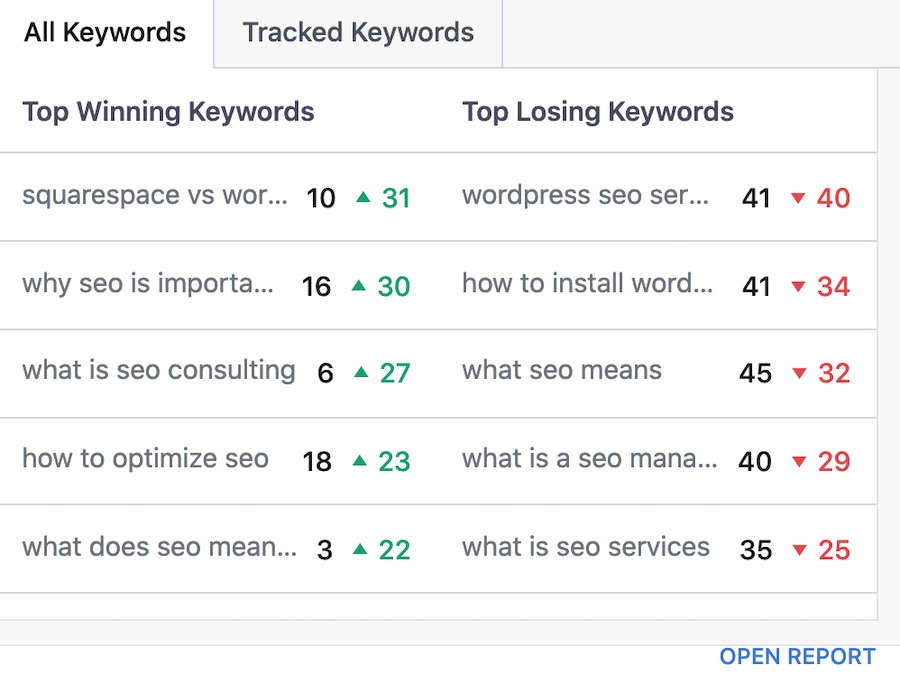
Top Winning Keywords
These keywords have gained the most number of search positions in Google for your website. In other words, these are the best performing keywords as far as position improvement is concerned. The current search position is mentioned in black followed by the number (in green) of search positions gained in the last 30 days.
Top Losing Keywords
These keywords have lost the most number of search positions in Google for your website. In other words, these are the worst performing keywords as far as search positions are concerned. The current search position is mentioned in black followed by the number (in red) of search positions lost in the last 30 days.
In the screenshot below, what is seo consulting keyword is currently ranking on number 6 spot on Google and has gained 27 search positions in the last 30 days. So, it was ranking at 6+27 = 33rd spot before 30 days.
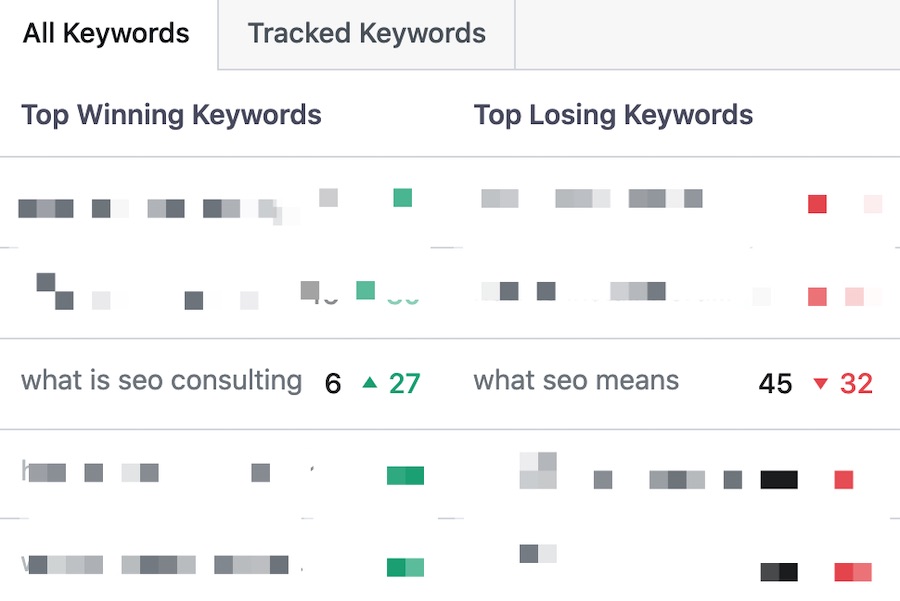
In contract, what seo means is currently ranking at 45th position in Google and has dropped 32 positions in the last 30 days.
Top Winning Tracked Keywords
These are similar to top winning and losing keywords but instead of checking the whole website for that data, we only check the “tracked keywords” and show you how they are performing. For a keyword to appearing in this list, it needs to be in your Keyword Tracker AND have gained the most search positions in the last 30 days.
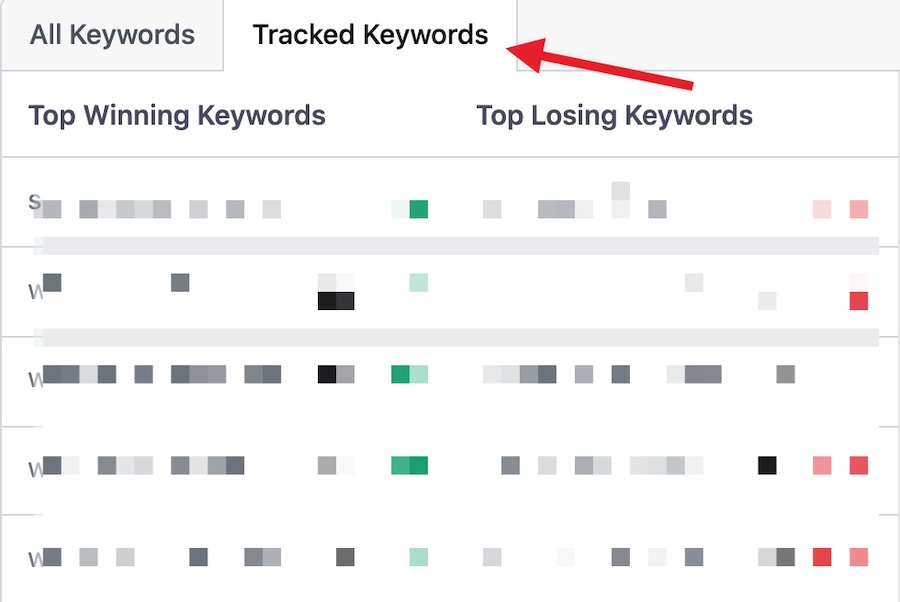
Top Losing Tracked Keywords
For a keyword to appearing in this list, it needs to be in your Keyword Tracker AND have lost the most search positions in the last 30 days.
Keyword Positions
The Keyword Positions report gives you a quick overview of your current standing in the search results. The handy bar graphs give you a quick picture of where your posts rank. The default view shows the number of posts in the top 3 positions, 4-10 positions, and 10-50 positions, respectively. The report also displays the data for 4 concurrent weeks, so you can establish a trend.
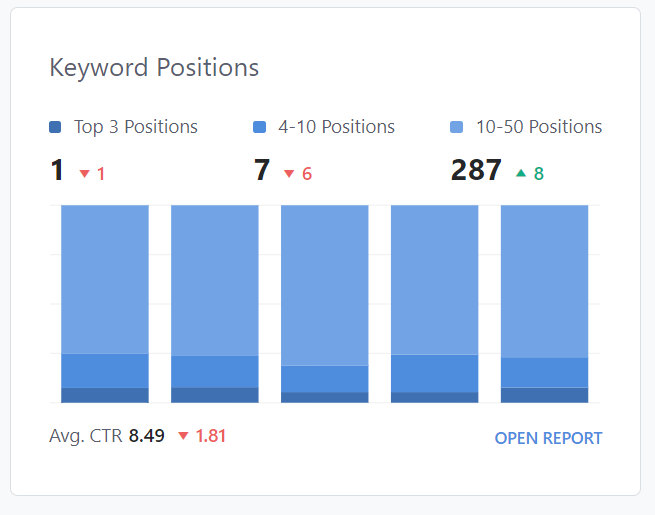
On the bottom right, you also have the link to open the full report. Clicking the link will bring you to the Keywords Tab, which is discussed later in this article.
Below the Keyword Positions section in the Analytics Dashboard, you get to see the top 5 winning and losing posts from across your website.
Like the top winning & losing keywords we covered above, this one also tracks the change in search position during the last 30 days.
How To Use Rank Math Analytics
Top 5 Winning and Losing Posts PRO
We take a look at the position change of all your posts and show you the posts that have gained the most search positions and lost the most search positions on Google.
We show this information in a beautiful table format along with a graph that gives you an overview of how your posts have been performing over the past few weeks.
Use the drop down to toggle between the top 5 winning and top 5 losing posts:
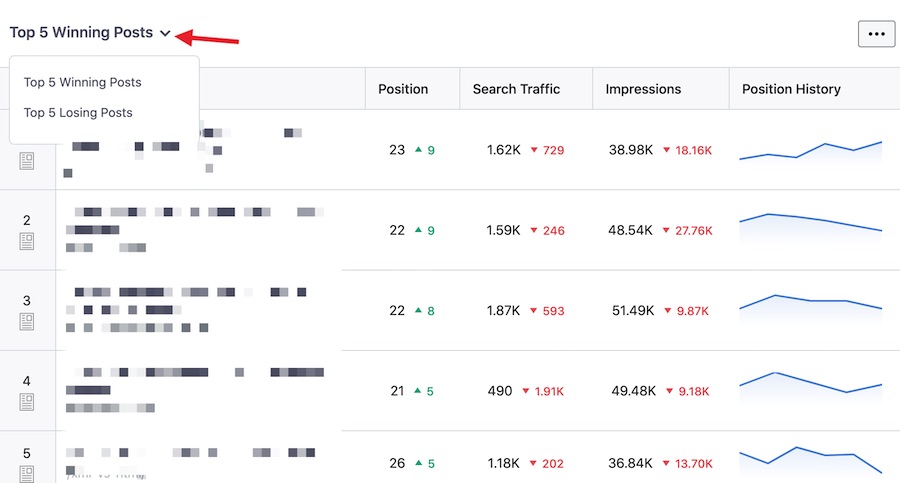
You can click on the 3-dot icon on the top right corner to see even more information about your top winning and losing posts like the Position, SEO Score, the Schema you used, Search Traffic you are getting, Impressions on your target terms (number of times your post appeared in search results), Search Clicks (number of times those impressions turned into clicks), and Position history.
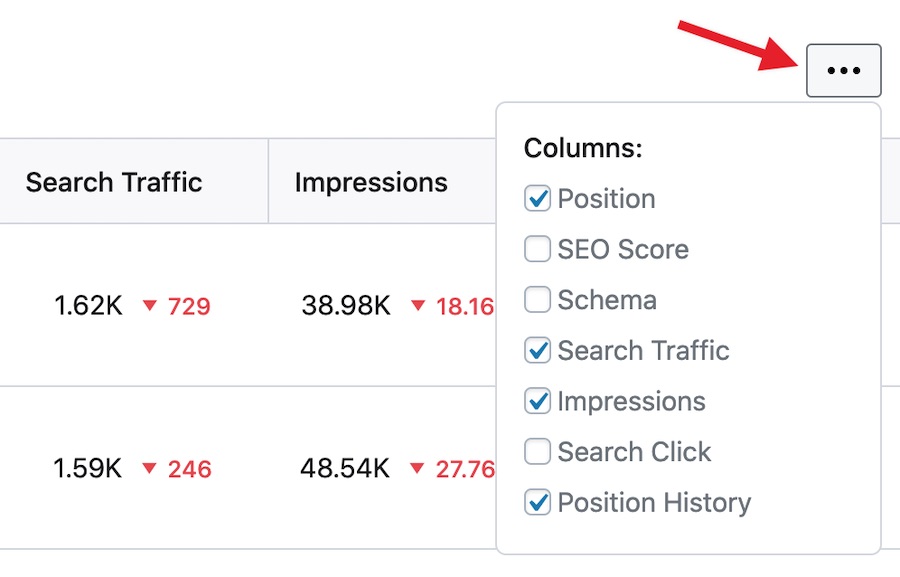
How To Use Rank Math Analytics
Site Analytics PRO
If you’ve ever broken down your website traffic, then you probably know that 20% of your post bring you 80% of your traffic.
Gaining traffic with SEO isn’t easy. It takes a lot of work in the right direction to bring in visitors on a consistent basis. But do you know what is even tougher? Keeping the traffic. No one has unlimited time, energy, or resources. That is why it is important to direct your efforts with SEO with the biggest potential wins, which can mean targeting new keywords or maintaining positions for existing keywords.
The Site Analytics feature has been created to do exactly that. It is meant to help you direct your SEO efforts towards the most important posts on your website.
The default view is a simple bar graph that gives you an overview of what percentage of posts on your website are well optimized.
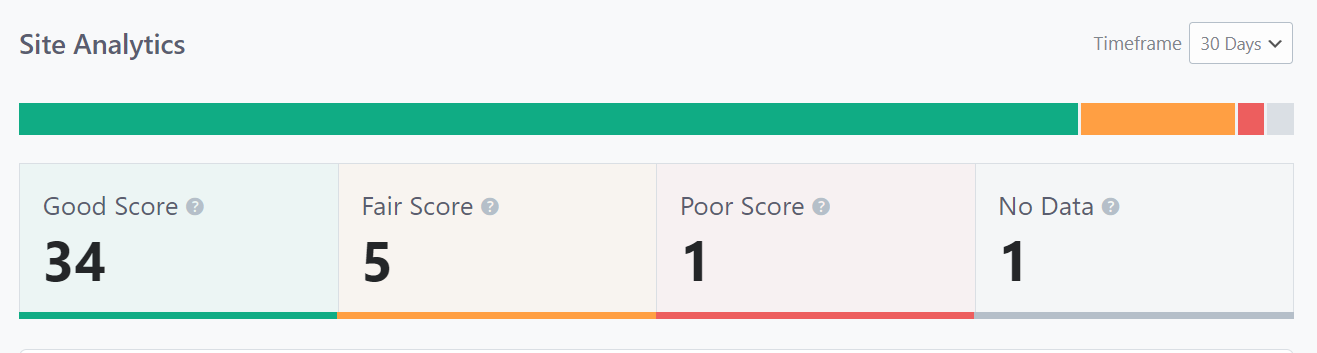
This information is taken from your Rank Math SEO Score.
Good Score: Posts/Pages/CPTs with an SEO Score of 81 to 100.
Fair Score: Posts/Pages/CPTs with an SEO Score between 51 to 80.
Poor Score: Posts/Pages/CPTs with an SEO Score of up to 50.
No Data: Posts where you haven’t entered a focus keyword or have not let the SEO Score process (open the post to let the scoring algorithm run and assign you a score).
You can lookup a particular post/page/product/CPT on your website by entering the URL or by typing the post title:
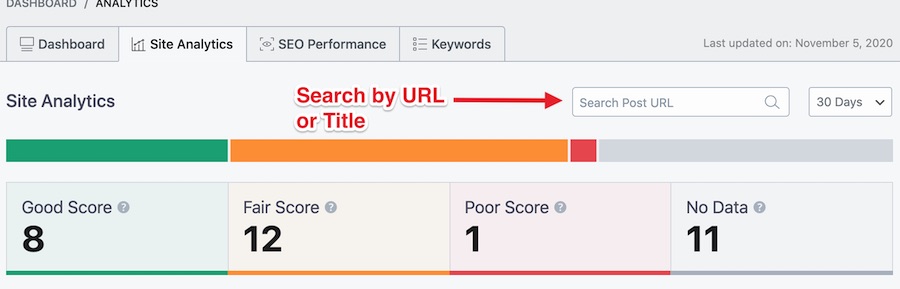
You can also choose the number of days you want to see the Analytics data for:
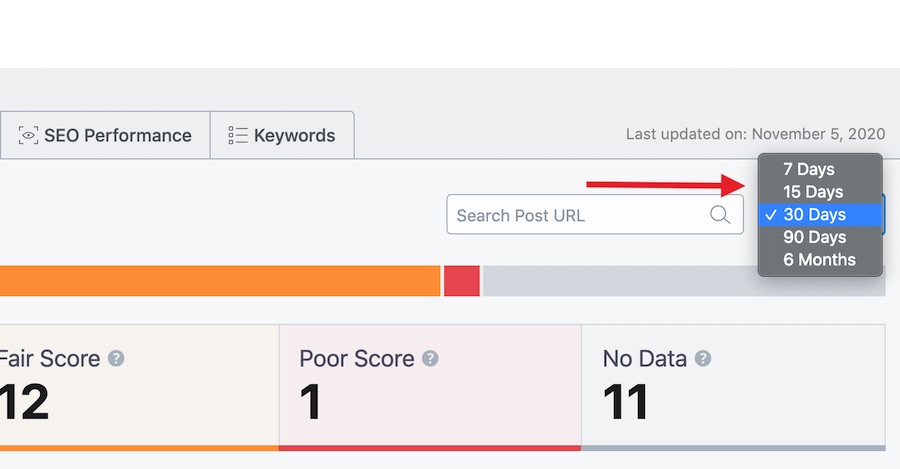
Then, you see a list of all your blog posts, pages, products, terms and CPTs. This gives you an overview of how well or poorly content across your website is doing.
You will find the post title, post URL, the SEO score of that post, the Schema type chosen using Rank Math, the traffic it has received in the selected time-frame, and a few other columns that can be enabled from the 3-dotted icon.
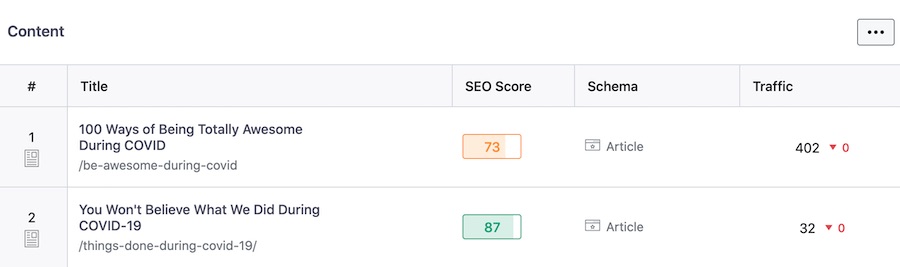
Clicking on the title opens up a new page where you can find detailed information about that particular piece of content on your website.
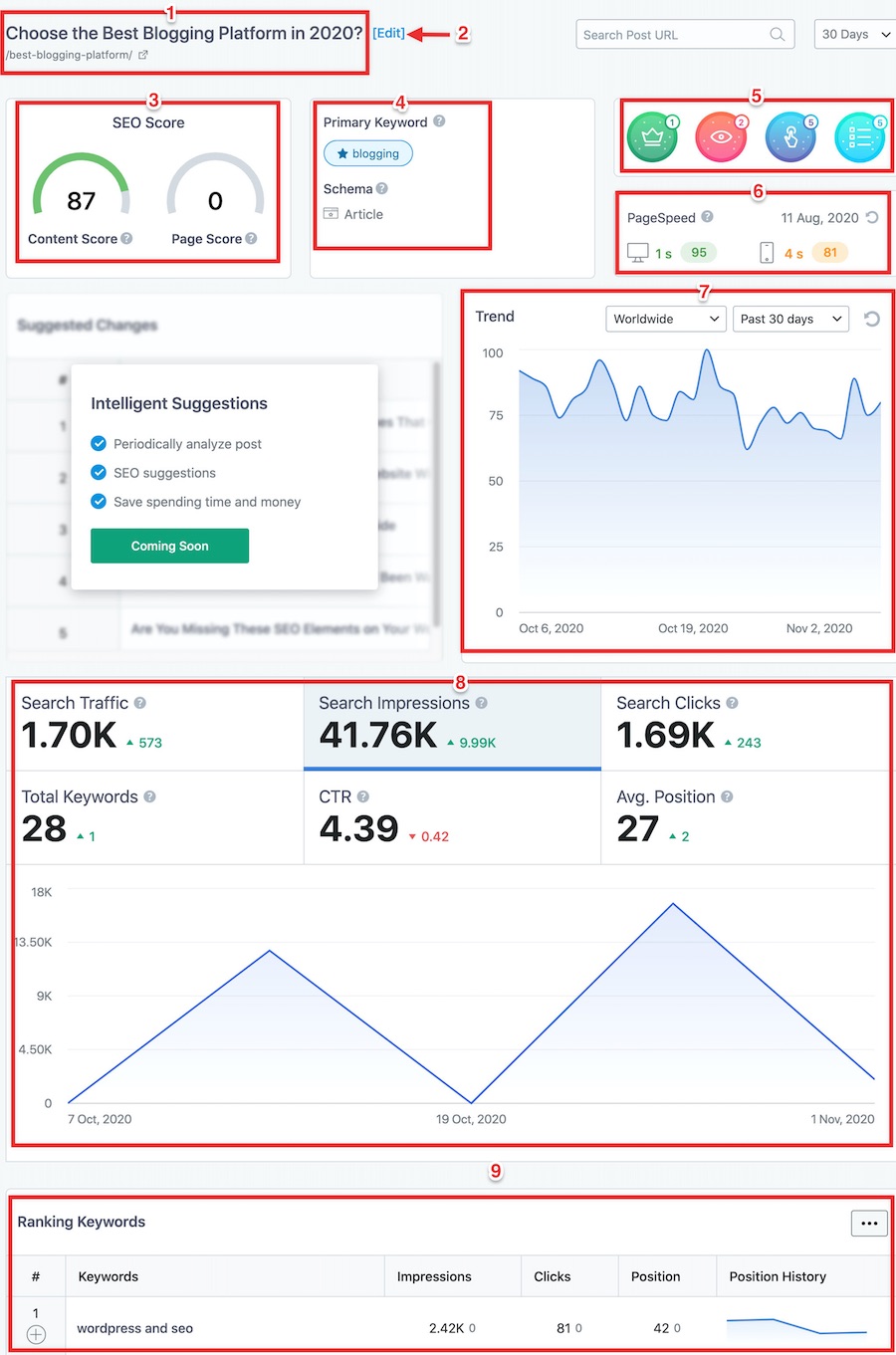
1. The post title and the Post URL. Clicking on the URL will open it in a new tab so you can check the content.
2. Edit link that will take you to the WP Editor of that particular post/page for you to make changes to the content.
3. Your Rank Math SEO Score and Rank Math SEO Analysis Score.
4. The primary focus keyword you entered and the Schema type you are using in Rank Math.
5. Badges that your current blog post or page has earned as per Rank Math.
The first badge is for the most search traffic across your website. The post in the screenshot is the 3rd most popular URL on the website as per search traffic. The second one is for most search impressions. 3rd one for most clicks and the 4th badge is for most ranked keywords. The number beside each badge denotes the rank within the metric.
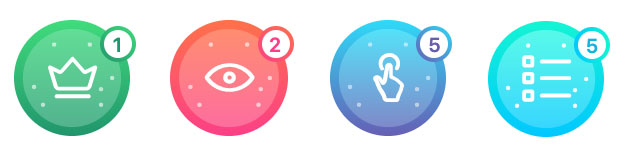
6. Loading speed and PageSpeed Score of the current post. We check for the desktop as well as mobile score. The last checked date is displayed as well along with an option to refresh the score.
7. Historical data of how popular your target keyword is as per Google Trends.
8. Additional data about your post, grabbed from your search console and Google Analytics. For details on what each metric means, please check the SEO Performance section.
9. Lists out all the keywords your current post is ranking for along with additional data points to offer you more insight.
How To Use Rank Math Analytics
SEO Performance
As the name suggests, the SEO Performance report is created to track your website’s overall SEO performance. It gives you access to 6 different metrics at a glance for your selected timeframe.
- Total Search Traffic – Total traffic generated on your website as a direct result of people clicking on your search results. This includes all search clicks + the additional page views those clicks generated.
- Total Impressions – Number of times your website appearing in the search results when people used your search terms
- Total Ranking Keywords – Total number of keywords that you are ranking for
- Total Search Clicks – Number of times people saw your results AND clicked on the result
- Click-Through Rate – The percentage of people that say your result and clicked. This is equal to (Total Impressions)/(Total Clicks)
- Average Position – Average of all your search positions. If 4 keywords are rankings on the 3rd position and 4 keywords are ranking on the 5th position, your average position is 4.
Just below the metrics, you have a handy line graph that shows you the trend for the selected metric. By default, only the Search Traffic metric is selected, but you can also enable other metrics by clicking on them. Once a metric is selected, a colored line will appear below it, and you will also see the trend for that metric in the line graph.
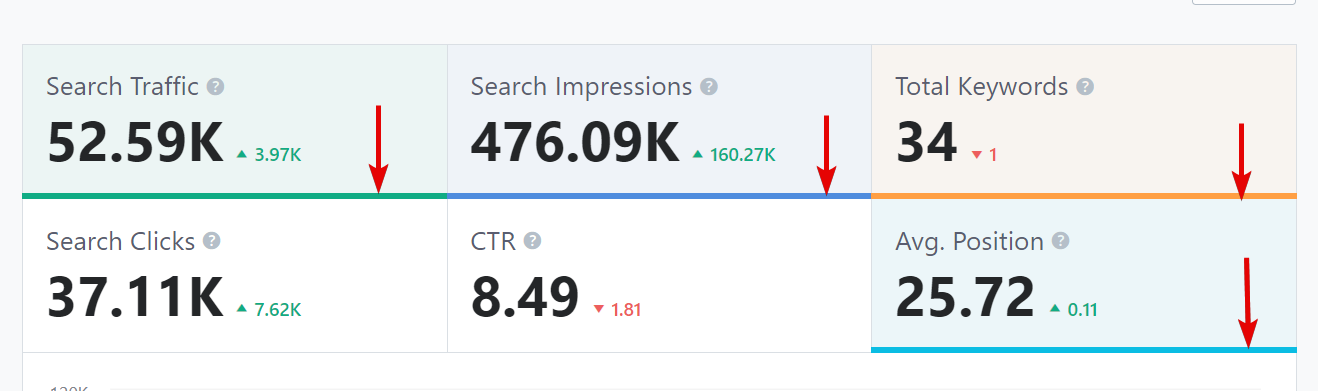
Keywords
The Keywords tab helps you track the ranking or the position of your website in the search engines. By actively tracking your keyword positions, Rank Math can show you opportunities or potential pitfalls beforehand, using which you can plan an appropriate plan of action.
The default view is where you will see bar graphs for 4 essential position slabs,
- Top 3 positions
- 4-10 positions
- 10-50 positions
- 51-100 positions
The default timeframe is set to 30 days, but you can change it by selecting a different time frame from the range picker on the top right.
Top 5 Winning/Losing Keywords
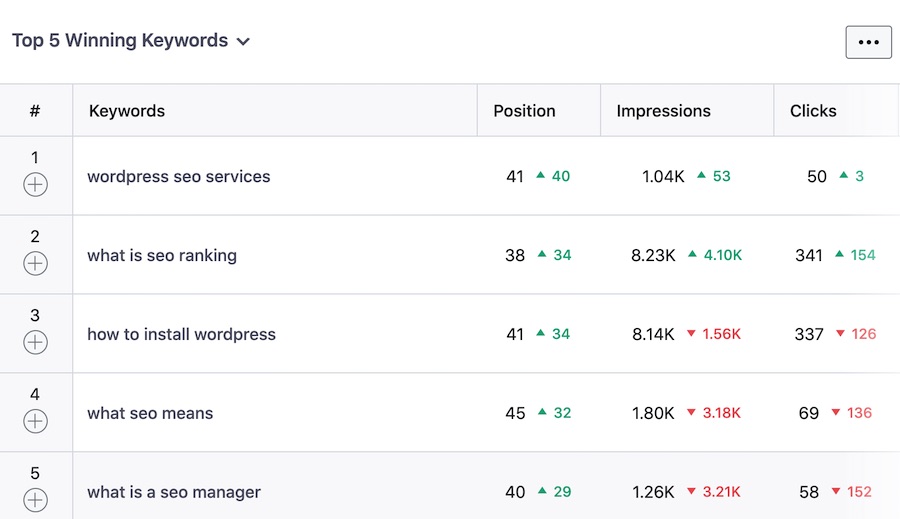
Just like on the Analytics dashboard we show you the top winning/losing, we show you the top 5 winning and losing keywords in this section. This listing is based on your keyword performance of a particular keyword in the last 30 days. The top 5 keywords that have jumped the most number of search positions or lost the most number of search positions will be tagged under the top 5 winning or top 5 losing keywords, respectively.
Rest of the Keywords
The Rest of the keywords section is where Rank Math shows up the data about how your posts are performing. You will see the keywords you are ranking for, the number of impressions you are getting for these keywords, the clicks you are winning, your CTR, and your average position. You also get a handy marker alongside the data showing if you are on an upward or downward trajectory.
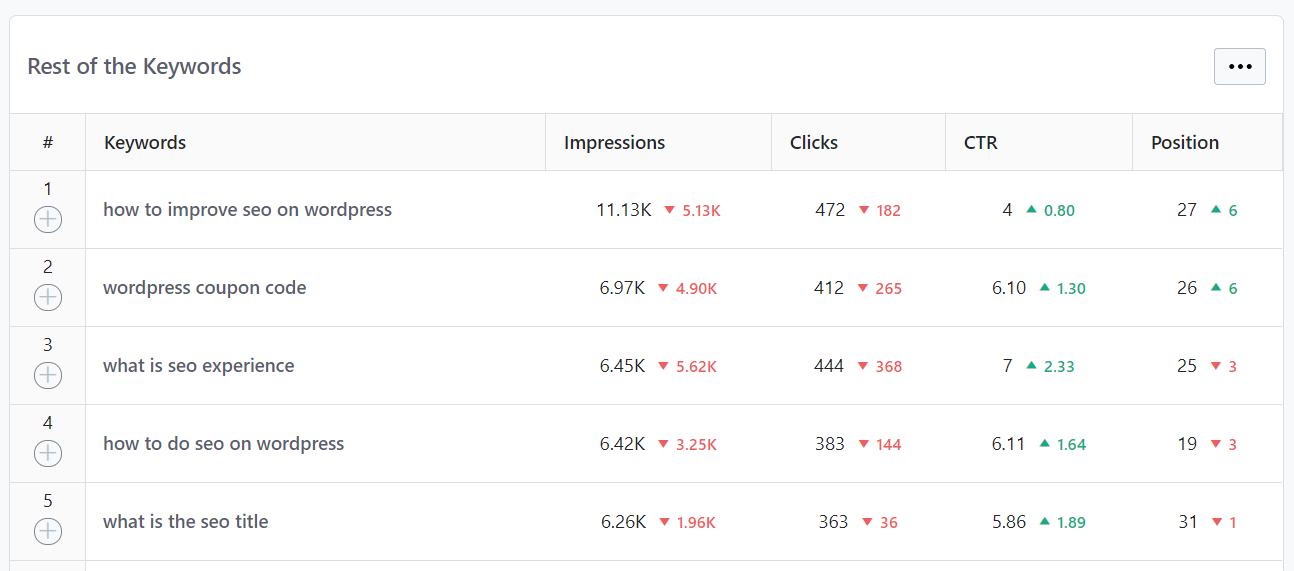
If you don’t want to see all the columns, you can click the 3-dot icon on the top right and de-select some of those options.
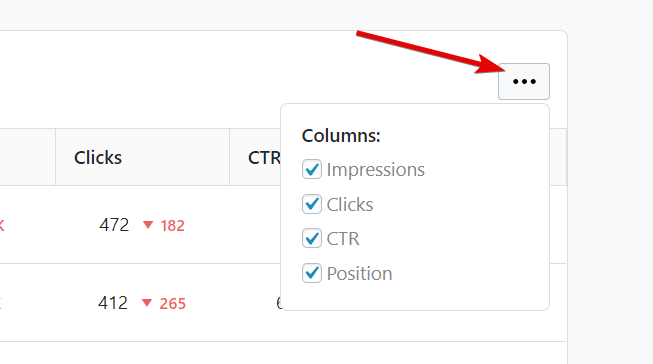
How To Use Rank Math Analytics
Rank Tracker PRO
Note: The rankings data shows only the keywords that rank in the first 100 positions in the selected timeframe.
One of the most important features of Rank Math Pro is its ability to track the keyword performance of your selected keywords. You have the ability to enter the keywords in the Rank Tracker and we will monitor and record their performance so you know which keywords are working for you better than others.
To use the Rank Tracker feature, head on over to the Rank Tracker tab on the Analytics page.
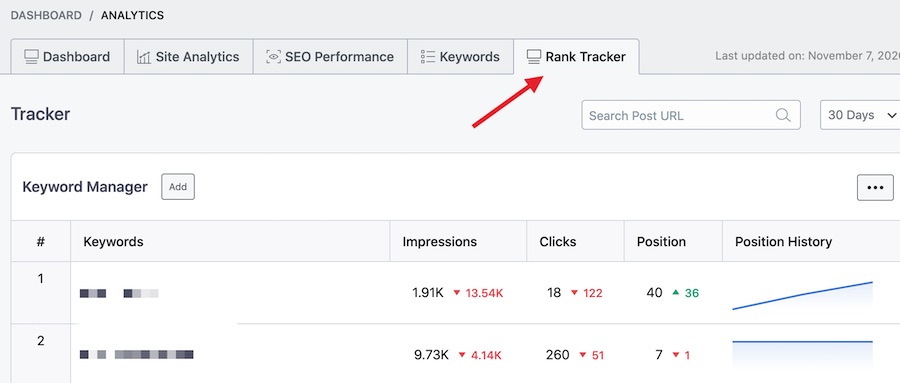
Once you are there for the first time, you will see an option to add a keyword that you want to track.
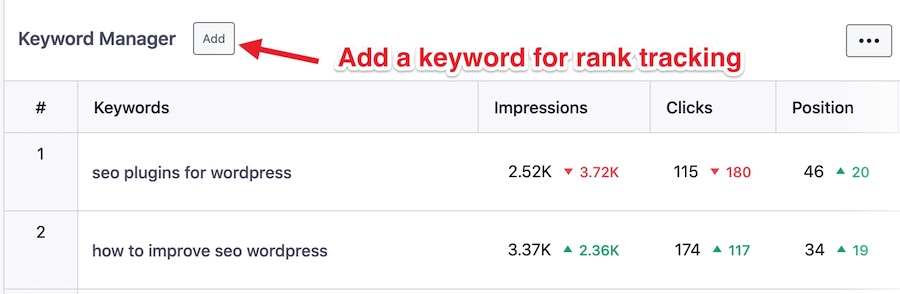
Once you add a keyword, we will go through your search console and analytics data and pull your ranking data for that particular keyword.
We show you key information like the impressions that keyword received, clicks it got, current search position (along with the positions gained/dropped in the last 30 days), CTR, and position history over the last few weeks.
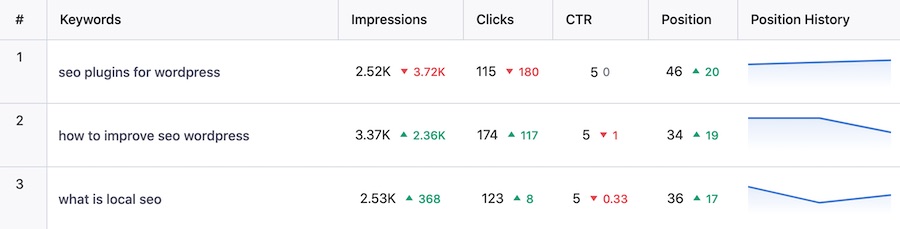
Clicking on a keyword will bring up the post or a list of posts ranking for that tracked keyword:
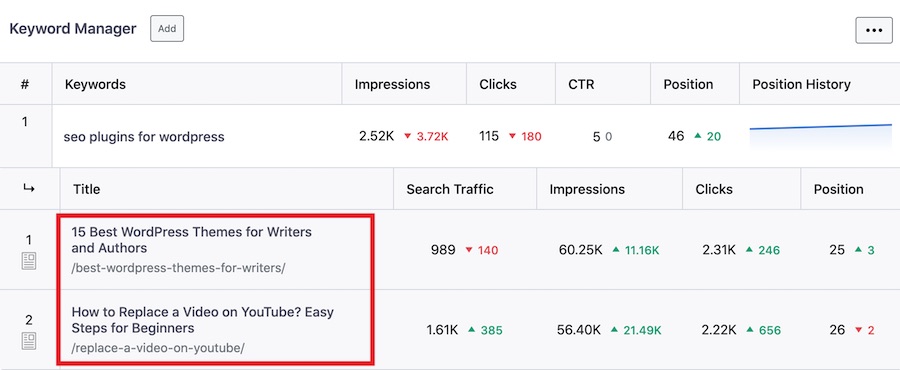
You can choose the date range between 7 days to 6 months for seeing the rank tracking data:
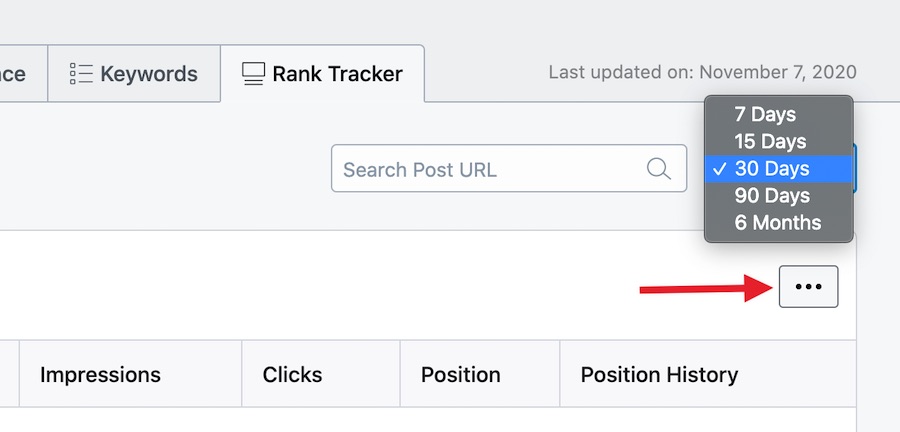
Hover over a particular keyword to see the trash icon for deleting it from the Rank Tracker.
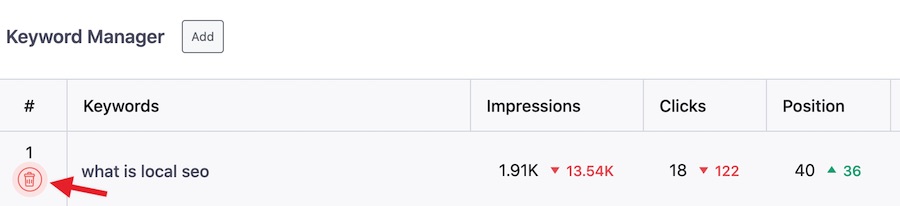
Note: Deleting a keyword does not remove its ranking data. You can add the keyword again to see the data once again.
Frequently Asked Questions
Why does Rank Math require so many different permissions when connecting to Google Account?
When setting up analytics, Rank Math requests for 6 distinct permissions. Here is an explanation for why those permissions are requested and what does Rank Math does with it.
- Create a new Google Analytics account along with its default property and view
This permission is for websites that don’t have Google Analytics installed and setup. When Rank Math is granted this permission, it can set up analytics on a website and also create a default view of users.
- Edit Google Analytics management entities View, add, update and delete Google Analytics management entities as well as view report data
This permission is taken so that the user can create new views in their analytics account from Rank Math. Unfortunately, Google does not allow getting singular permissions, and the permission to update and delete views has to be bundled as well. To clarify, we haven’t added any functionality in Rank Math to edit or delete views.
- View your Google Analytics data View your configuration information View your reports
This permission is needed to fetch the data from your account and display it on your website.
- View your AdSense data View your ad clients, ad units, and channels in AdSense View your AdSense performance and earnings reports
This permission is needed to fetch your AdSense account details and display them on your website.
- View and manage Search Console data for your verified sites View and manage Search Console data (e.g., manage your sites, submit sitemaps)
Rank Math does 3 things with Search Console.
- Verify your website with Search Console
- Fetch your data from Search Console and display it on your website
- Automatically submit your sitemap to Search Console
These permissions are needed for exactly the last 2 functions.
- Manage the list of sites and domains you control View and manage the list of sites and domains you control View and manage the owners of domains you control
As mentioned in the previous point, Rank Math can automatically verify your website with the Search Console, making the process instantaneous and time-efficient. This permission is needed to achieve that.
With all that said, it is important to remember that the Analytics module is completely optional to use. It does not affect the SEO functionality of Rank Math in any way. You can also selectively grant permission to Rank Math if you feel the need to do so.
I don’t want Rank Math to access my data. Can I use the Analytics module without it?
First off, we would like to highlight that Rank Math does not store any of your data and use it for any commercial or personal gain. The data is simply fetched from the service and displayed on the page. Currently, the data is fetched by Rank Math on your behalf. But there is another solution.
We’ll be updating the following KB article soon – Create a Google API Project. Once it is updated, you should be able to follow it and create your own Google API Project. Then, you will be able to connect your app with your website instead of Rank Math doing it for you. In essence, you will be able to remove the role of Rank Math in fetching the data while keeping all the data still on your website.
What happens when I don’t give a certain type of permission?
You have the option of granting only specific permissions to Rank Math. As we’ve explained in one of the questions above, every permission is requested with a specific goal in mind. When you deny a specific permission, the functionality associated with that permission will not work as expected. It won’t have any effect on any other functionality, whether it is for SEO or analytics.
I didn’t give X permission to Rank Math earlier, but now I want to give it. How do I do that?
If you’d like to grant new permissions or revoke some of them, you’d have to disconnect your Google account from Rank Math and then authorize it once again with Rank Math. During the setup process, Rank Math will ask for the permissions once again, and you’ll be able to make changes as you wish.
I don’t want to use the Analytics feature; can I disable it?
Yes. Rank Math follows a modular structure, and you can enable or disable those modules at your convenience. You will find all the modules under Rank Math > Dashboard. Once you’re there, simply disable the module to turn it off.
Why is Rank Math asking for permissions to edit and delete my sites from my account?
As we mentioned, Google does not grant the permissions for add, edit, or delete sites separately—it is a single scope. Rank Math requests this permission only to add websites to your account. We have not added the functionality to edit or delete sites at all.









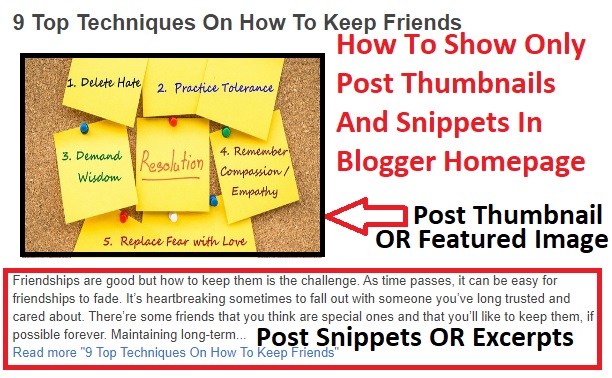
16 Comments
If you are going for finest contents like me, simply pay a visit this site everyday since it provides feature contents, thanks
ReplyDelete0mniartist asmr
Thanks , I have recently been looking for info about this topic for ages and yours is the greatest I've came upon so far.
ReplyDeleteBut, what about the bottom line? Are you certain in regards
to the supply? asmr 0mniartist
I was curious if you ever thought of changing the layout of your site?
ReplyDeleteIts very well written; I love what youve got to say. But maybe you could a
little more in the way of content so people could connect with it better.
Youve got an awful lot of text for only having one or 2 images.
Maybe you could space it out better? 0mniartist asmr
There's certainly a lot to find out about this issue. I like
ReplyDeleteall the points you made.
I am really loving the theme/design of your weblog. Do
ReplyDeleteyou ever run into any internet browser compatibility problems?
A handful of my blog readers have complained about my blog not operating correctly in Explorer but looks great in Firefox.
Do you have any advice to help fix this problem?
Contact us: info@deworldinshights.com
ReplyDeletefantastic issues altogether, you simply gained a logo new reader.
ReplyDeleteWhat may you recommend in regards to your post that you just made some days in the past?
Any certain?
I was suggested this blog by my cousin. I'm not sure whether this post is written by him as
ReplyDeleteno one else know such detailed about my problem. You're
wonderful! Thanks!
Thanks for one's marvelous posting! I actually enjoyed reading it, you are a great author.
ReplyDeleteI will be sure to bookmark your blog and may
come back from now on. I want to encourage continue your great writing,
have a nice holiday weekend!
You really make it seem so easy with your presentation but I find this matter to be really something that I
ReplyDeletethink I would never understand. It seems too complicated
and very broad for me. I'm looking forward for your next post, I'll
try to get the hang of it!
Thanks for sharing your thoughts on is. Regards
ReplyDeletemagnificent points altogether, you simply gained a
ReplyDeletelogo new reader. What would you suggest in regards to your publish that you made some
days in the past? Any certain?
Write more, thats all I have to say. Literally, it seems as though you relied on the video
ReplyDeleteto make your point. You obviously know what youre talking
about, why throw away your intelligence on just posting videos to your weblog when you could be giving us something informative to
read?
It's really a great and useful piece of info. I am satisfied
ReplyDeletethat you shared this useful info with us. Please keep
us informed like this. Thanks for sharing.
WOW just what I was looking for. Came here by searching for are
ReplyDeleteI have read so many articles or reviews about the blogger lovers except this piece
ReplyDeleteof writing is in fact a good piece of writing, keep it
up.