Welcome to how to setup Custom Robots Header Tags On Blogger. I hope you are a Blogger user looking forward to increasing your search engine exposure so that the organic traffic will reach the pick. If so, I recommend following this guide and enabling the custom robots header tags for maximum search engine visibility (especially for new blogs).
Now that you have set up your blog and running, there are one or two things that you are required to do to make your blog SEO friendly. One of them is correctly setting up Custom Robots Header Tags. Therefore, in this BlogSpot Tutorial, we shall look at how to correctly Setup Custom Header Tags On Blogger.
What Are Custom Robots Header Tags?
Custom robots header tags On Blogger is the way search robots that are responsible for recognizing updates on your blog see your blog and notify search engines about your blog. Therefore, you’re responsible for controlling robot’s behavior for your blog. With the help of proper predefined tags, you can communicate with the crawlers to increase and decrease the search visibility. By following this BlogSpot Tutorial, “How To Setup Custom Robots Header Tags On Blogger” you’ll make your blog SEO friendly.
Before we jump in, I would like to talk about the 10 Blogger Blog custom robots header tags, and why you need to setting them up the right way on your blogger blog.
The 10 Custom Robots Header Tags of Blogger Explained
There are 10 custom robots header tags in blogger. Let’s see the functionality and how they work.
1. all:
This robot header tag feature will allow search engine crawler visit and discover every single element of your blog. Therefore, if you check and enable this feature, you will give the complete freedom to the crawler to crawl and index everything.
2. noindex:
This feature is given for private blogs. If someone thinks not to share his blog publicly, this option is for them. Usually, allowing this option will prevent search engine crawler from crawling and indexing the blog. So nobody will be able to discover that blog via search engines.
3. nofollow:
You may have heard the term nofollow and dofollow before. This is a critical, complex, and confusing SEO factor because improper use of these tags may increase or decrease search engine ranks of your blog. Blogger provides this feature to let you make all of the outbound links of your blog nofollow if you wish.
4. none:
If you wish to apply both noindex and nofollow tags together, you can enable this feature. It will prevent search engine crawlers from indexing and be considering outbound links dofollow.
5. noarchive:
This feature is given to control the search engine cache permission. Usually, search engines collect a cache version of your web page and show it on the search engine result page (SERP). Actually, the cache is a frequently updated copy of your web pages, it is used to serve your website on the downtime by search engines.
6. nosnippet:
Almost every search result includes a small snippet on the SERPs. It helps people to get an idea about the content of the web page. However, enabling this feature will prevent search engines to show that text snippet.
7. noodp:
ODP stands for “Open Directory Project” like Dmoz. Actually, you can prevent adding your website information there by enabling this feature.
8. notranslate:
This option will allow you to disable translation of your blog in different languages. Although machine translation is not hundred percent readable, we should let our readers translate the web page if they want.
9. noimageindex:
Allowing this option will prevent search engines to index images of your blog. In my opinion, it is wise to use this feature with caution. Because images are a major part of blogging and can increase the organic traffic of your blog.
10. unavailable_after:
If you wish to deindex your blog after a specific amount of time, you may check this option.
- Signs She Is Not The One For You[8 Easy To Spot Signs]
- What A Man Should Do Before Marriage [9 Helpful Insights]
- What To Do If Your Partner Is Cheating On You[11 Insightful Tips]
How To Setup Custom Robots Header Tags On Blogger
Step 1:
Visit www.blogger.com and sign in to your account. From the list of your blogs, choose the one for which you want to modify custom robots header tags. If you have only one blog, then you need not to make any selection, you are good to go. However, if you have multiple blogs, then select the one you would like to set up the custom robots header tags for.
Step 2:
From the left menu, Click on the “Settings" Scroll down the bar until you find "Crawlers and Indexing". You will see "Enable Custom Robots Header Tags" after "Enable custom robots.txt". Now, turn on the "Enable Custom Robots Header Tags" to give access to set other options like the Home page tags, the Archive and search page tags and finally the Post and page tags. See the infographic for more information.

You will realize that after you turn on the “Enable Custom Robots Header Tags,” the options for setting up the Home page tags, Archive and search page tags and the Post and page tags will become visible. Now, what we going to do is to setup Custom Robots Header Tags for the Home page, Archive and search page, and Post and page.
How To Setup Custom Robots Header Tags On Blogger For Home Page
Homepage Tags Settings Explanation:
The homepage is the most important page of your blog. For this reason, we should not block anything on the homepage from search engine crawlers. So we will enable everything on this page to be visible and crawled by search robots. This way, google and other search engines will understand the structure of our blog and the behavior of the homepage.
Follow this simple steps to setup custom robots header tags for your homepage
Step 3: click on “Home page tags”

After you click on “Home page tags” a small window will pop out with the title “Custom robot tags for home page” with list of 10 custom robots header tags with turn on buttons on their sides. Now of all the 10 tags, turn on the “all” and “noodp” buttons for the best settings for homepage tags. After that, hit the "save" button at the bottom, to save your settings. See the infographic for more information.

You're done setting Custom robot tags for home page. Now, we'll move to the next one which the Archive and search page tags.
How To Setup Custom Robots Header Tags On Blogger For Archive and Search page
Archive and Search Page Tags Settings Explanation:
Actually, archive and search pages are auto generated pages which represent some information of your blog posts. In fact, these pages are very important to let your readers navigate your blog more efficiently.
if you allow search engines to index these pages, same contents will be shown under different URLs. Which may cause the duplicate content issue for our blog. Also, the overall index status will be messy. For this reason, we should not index these pages of our blog.
Step 4: click on the "Archive and search page tags"

After you click on the "Archive and search page tags", a window will pop up, with the caption "Custom robot tags for archive and search pages" consisting of 10 custom robots header tags with buttons beside them. Now of all the 10 tags, turn on the “noindex” and “noodp” buttons for the best settings for Archive and search page tags. After that, hit the "save" button at the bottom, to save your settings. See the infographic for more information.

You're done setting Custom robot tags for archive and search page. Now, we'll move to the next one which the Post and page tags.
How To Setup Custom Robots Header Tags On Blogger For Post And Page
Posts and Pages Tags Settings Explanation:
We can control the robot’s activity for the most important part of our blog from this section. Yes, I am talking about the post and pages. As a matter of fact, the reason behind blogging or creating great contents is letting people discover our hard work through search engines. Therefore, we should not prevent search engines from indexing our posts and pages to represent them in front of the world.
Step 5: Click on "Post and page tags"

After you click on the "Post and page tags", a window will pop up, with the caption "Custom robot tags for posts and pages" consisting of 10 custom robots header tags with buttons beside them. Now of all the 10 tags, turn on the “all” and “noodp” buttons for the best settings for posts and pages tags. After that, hit the "save" button at the bottom to save your settings. See the infographic for more information.

You're done setting Custom robot tags for posts and pages! Happy blogging! Trust me, custom robots header tags are powerful! As Google provides a readymade setup to use them, why don’t you go for it? Setting the Custom Robots Header Tags On Blogger the right way push your website to appear on search engine result pages (SERPs).
Don't forget to share this article with your friends who might need it. Let me know your thoughts at the comments section below.





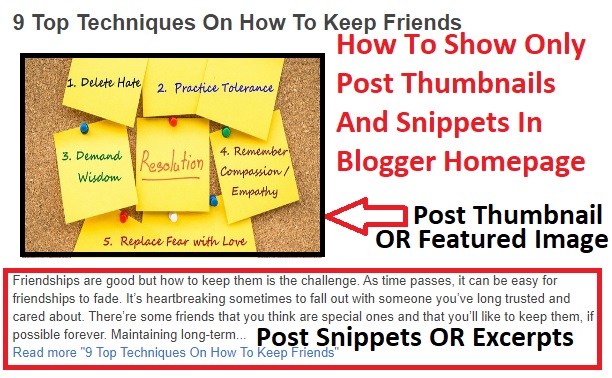



6 Comments
Muchas gracias. ?Como puedo iniciar sesion?
ReplyDeleteThanks too, just go to the uppermost part of the site and log in with your details
ReplyDeleteGood post, thank you for Blogger Tips.
ReplyDeleteAmazing piece of content, Thank you for sharing this ideas.
ReplyDeleteCustom Name Badges
Magnetic Name badges
Okay
ReplyDeleteNice information
ReplyDeletewww.blogtechline.com