Now that you have registered as a JForce agent by the step by step tutorials on how to become a Jumia sales consultant, you can proceed to place orders for yourself, family, friends, and others. You will earn commissions on sales that you made per category and per item.
You should understand that you can place orders through the Jumia App. or by logging in into your Jumia account online. You will earn commissions if your account is synchronized. But if your account is not synchronized with your Jumia customer account, you may sign in into your JForce account online and place orders.
Read also:
- 4 Ways to make money with Jumia
- How to buy quality products from Jumia
- How to avoid buying fake products from Jumia
- Answers to frequently asked questions about Jumia Orders
- Answers to frequently asked questions about Jumia Global
- Questions and Answers about Jumia account and Login information
- All Questions and Answers about Jumia products, prices and warranty
- All Questions and Answers relating to payment on Jumia
So why should one install the JForce App if there are other alternatives to place orders? The JForce App, when installed, will save the time in logging in into your account online! Another benefit is that you may see your performance in the App.
Also, there are some vital pieces of information in there okay which you must know okay! Therefore, in this tutorial, we shall take you through how to install the JForce App.
You recalled that you signed up with an email address, yes, we shall continue from there! A link will be sent to you by the JForce team. It is a confirmatory email indicating that you have successfully registered as a JForce agent.
Go to your emails and find the email that the JForce team has sent you. As you can see below, I am in my emails and I can find the email sent to me through the email address I signed up with. If you do not see this email try the search bar at the top of your email App.
You should surely find it if you have followed the step by step tutorials on how to register as Jumia sales consultant. Remember, that I am using Jumia Ghana as a demonstration. It does not matter the country you are from in Africa, if there is Jumia in that country, it should work!












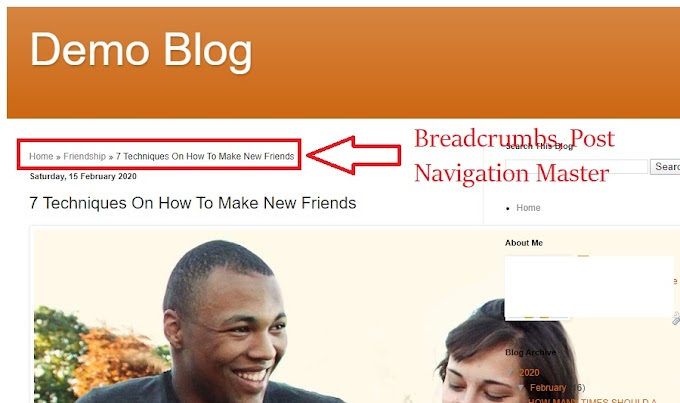
0 Comments